Pandas is an excellent choice for beginning your data science journey. In a previous post we have seen how to open and read data from a CSV file. In this post, we will go beyond and get more information, this time using weather data.
Let us get the weather data from Kaggle, the storehouse for datasets. Every data science enthusiast has gained experience working with these datasets.
You can work there on the Kaggle platform entirely in the cloud. Nothing to install locally. I have covered it in another post.
We will work with Delhi Weather data downloaded from Kaggle. We will begin with loading the file and opening it in Pandas.
First, install Pandas , if you are working on your local workstation.
import pandas as pd
filepath = 'path_to_csv_file'
df = pd.read_csv(filepath)
It is conventional to use pd as an alias for Pandas. Load and read the CSV file with _readcsv() method. It returns a dataframe df .
Pandas dataframe is a table of rows and columns. If you have used a spreadsheet or a database table, then you are good to go. As a programmer, you may think of it as a two-dimensional array.
Let's see what we can learn about the weather data from the dataframe.
head()
df.head()
The head() function returns the first five rows. We get our first look at the data.
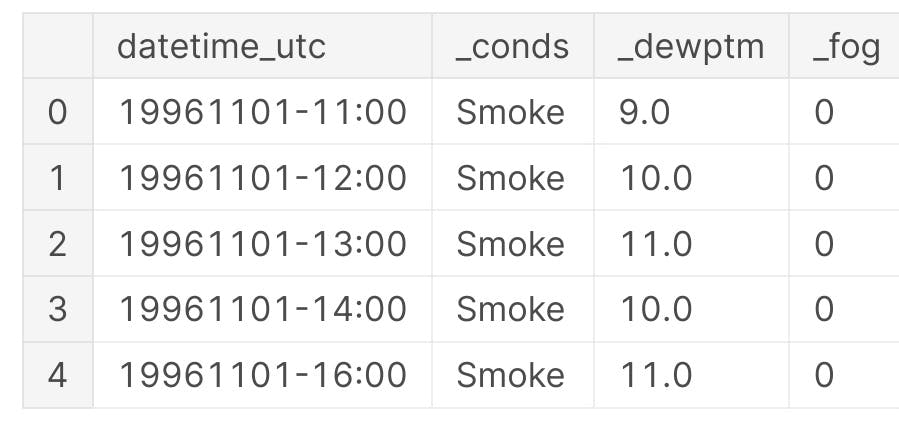 tail()
tail()
You want to see the last few rows, then use the tail() function.
df.tail(3)
You may specify the number of columns as a parameter to both head() and tail() functions; the default is 5 rows.
info()
The info() function provides the following details.
- size of the dataset (kb)
- number of rows
- number of columns
- data type of the columns
- column names
- non-null count of column values
df.info()
Output
<class 'pandas.core.frame.DataFrame'>
RangeIndex: 100990 entries, 0 to 100989
Data columns (total 20 columns):
# Column Non-Null Count Dtype
--- ------ -------------- -----
0 datetime_utc 100990 non-null object
1 _conds 100918 non-null object
2 _dewptm 100369 non-null float64
3 _fog 100990 non-null int64
4 _hail 100990 non-null int64
5 _heatindexm 29155 non-null float64
6 _hum 100233 non-null float64
7 _precipm 0 non-null float64
8 _pressurem 100758 non-null float64
9 _rain 100990 non-null int64
10 _snow 100990 non-null int64
11 _tempm 100317 non-null float64
12 _thunder 100990 non-null int64
13 _tornado 100990 non-null int64
14 _vism 96562 non-null float64
15 _wdird 86235 non-null float64
16 _wdire 86235 non-null object
17 _wgustm 1072 non-null float64
18 _windchillm 579 non-null float64
19 _wspdm 98632 non-null float64
dtypes: float64(11), int64(6), object(3)
memory usage: 15.4+ MB
Shape
The dataframe has a shape property. It holds the number of rows and columns as a tuple.
df.shape
Try it. The output can be used in your program because it is a data structure.
Output
(100990, 20)
columns
The columns property returns the names of the columns. This is useful especially when you want to rename a few columns that you are interested in.
df.columns
Output
Index(['datetime_utc', ' _conds', ' _dewptm', ' _fog', ' _hail', ' _heatindexm', ' _hum', ' _precipm', ' _pressurem', ' _rain', ' _snow', ' _tempm', ' _thunder', ' _tornado', ' _vism', ' _wdird', ' _wdire', ' _wgustm', ' _windchillm', ' _wspdm'], dtype='object')
copy()
Sometimes you need to keep the original dataframe unchanged. You would rather work on a copy for all your experiments before you change the original dataframe. The copy() function will return a clone of the original and any modifications you make on the copy (like changing column names) will not affect the original.
df_copy = df.copy()
rename()
We will change some column names on the copy. The modified names are easily remembered, unlike the original names.
df_copy.rename(columns={
' _conds' : 'conditions',
' _dewptm': 'dew point'
}, inplace=True)
The rename() function accepts a dictionary of column names as keys and their new names as values. The parameter inplace specifies whether the data is to be modified on the dataframe. We say yes, because we are after all working on a copy.
Output
Index(['datetime_utc', 'conditions', 'dew point', ' _fog', ' _hail',
' _heatindexm', ' _hum', ' _precipm', ' _pressurem', ' _rain', ' _snow',
' _tempm', ' _thunder', ' _tornado', ' _vism', ' _wdird', ' _wdire',
' _wgustm', ' _windchillm', ' _wspdm'],
dtype='object')
We have changed the names of the second and third columns. Check with the output from df.columns above.
Note
The copy() function fails without any message if the column name in the rename function does not match that in the dataframe.
isnull()
Before we start building our stats on the data, we need to check if there are any missing values.
The function isnull() returns True for NaN values
bool_dewpoint = pd.isnull(df_copy['dew point'])
Output
0 False
1 False
2 False
3 False
4 False
...
100985 False
100986 False
100987 False
100988 False
100989 False
Name: dew point, Length: 100990, dtype: bool
Displays True for NaN values. NaN stands for Not A Number and is Pandas way of displaying null or missing values.
Here's the output for df_copy[bool_dewpoint]
datetime_utc _conds _dewptm _fog _hail _heatindexm _hum _precipm _pressurem _rain _snow _tempm _thunder _tornado _vism _wdird _wdire _wgustm _windchillm _wspdm
124 19961108-01:00 Smoke NaN 0 0 NaN NaN NaN 1014.0 0 0 NaN 0 0 2.0 0.0 North NaN NaN 0.0
240 19961113-02:00 Smoke NaN 0 0 NaN NaN NaN 1012.0 0 0 NaN 0 0 NaN 280.0 West NaN NaN 5.6
303 19961116-06:00 Unknown NaN 0 0 NaN NaN NaN -9999.0 0 0 NaN 0 0 NaN 0.0 North NaN NaN NaN
520 19961126-04:00 Smoke NaN 0 0 NaN NaN NaN 1017.0 0 0 NaN 0 0 1.6 0.0 North NaN NaN 0.0
584 19961129-18:00 Smoke NaN 0 0 NaN NaN NaN -9999.0 0 0 NaN 0 0 0.7 0.0 North NaN NaN 0.0
... ... ... ... ... ... ... ... ... ... ... ... ... ... ... ... ... ... ... ... ...
96965 20160907-08:30 Haze NaN 0 0 NaN NaN NaN 1005.0 0 0 NaN 0 0 4.5 320.0 NW NaN NaN 9.3
97259 20160924-12:30 Haze NaN 0 0 NaN NaN NaN 1002.0 0 0 NaN 0 0 3.0 0.0 North NaN NaN 0.0
98049 20161025-07:30 Widespread Dust NaN 0 0 NaN NaN NaN 1009.0 0 0 NaN 0 0 3.5 280.0 West 33.3 NaN 14.8
99347 20161221-05:30 Haze NaN 0 0 NaN NaN NaN 1018.0 0 0 NaN 0 0 3.0 270.0 West NaN NaN 11.1
99716 20170108-03:00 Patches of Fog NaN 1 0 NaN NaN NaN 1016.0 0 0 NaN 0 0 0.5 NaN NaN NaN NaN 0.0
621 rows × 20 columns
Note
621 rows of dew point column have NaN or null values.
dropna()
Remove NaN values with the function dropna().
Caution When you call dropna() on a dataframe, all the rows that contain at least one NaN value will be deleted.
You can try it on the copy. You can experiment on the copy to your heart's content.
df_copy.dropna()
After you are satisfied that it works, you can restore the copy again from the original.
You can drop columns only instead of rows by passing in the axis parameter.
df_copy.dropna(axis=1)
This is still not good enough. Instead of removing data, we need to replace NaN values with something meaningful, like 0 or the mean of the column.
fillna()
The fillna() function replaces the NaN values with whatever you pass as a parameter.
We will fill the _tempm column with its mean value.
mean()
Find the mean of the temperature column.
temps = df_copy[' _tempm']
mean_temp = temps.mean()
We will use this value to fill in the temperature column.
Before we do that, let's count the number of missing values in the dataframe.
missing values
df_copy.isnull().sum().sum()
Output
411805
Let us now do the replacement.
temps.fillna(mean_temp, inplace=True)
Let us again check to see how this affects the number of missing values. Calling df_copy.isnull().sum().sum() again, we get the output `411132.
We have now successfully replaced the NaN values in the temperature column!
describe()
We have come to the last item in this post, namely the describe() function. It gives us the following statistics from the dataframe.
If you look at the first column in the output, you will see data pertaining to the the following:
- count
- mean
- std
- min
- 25%
- 50%
- 75%
- max
df_copy.describe()
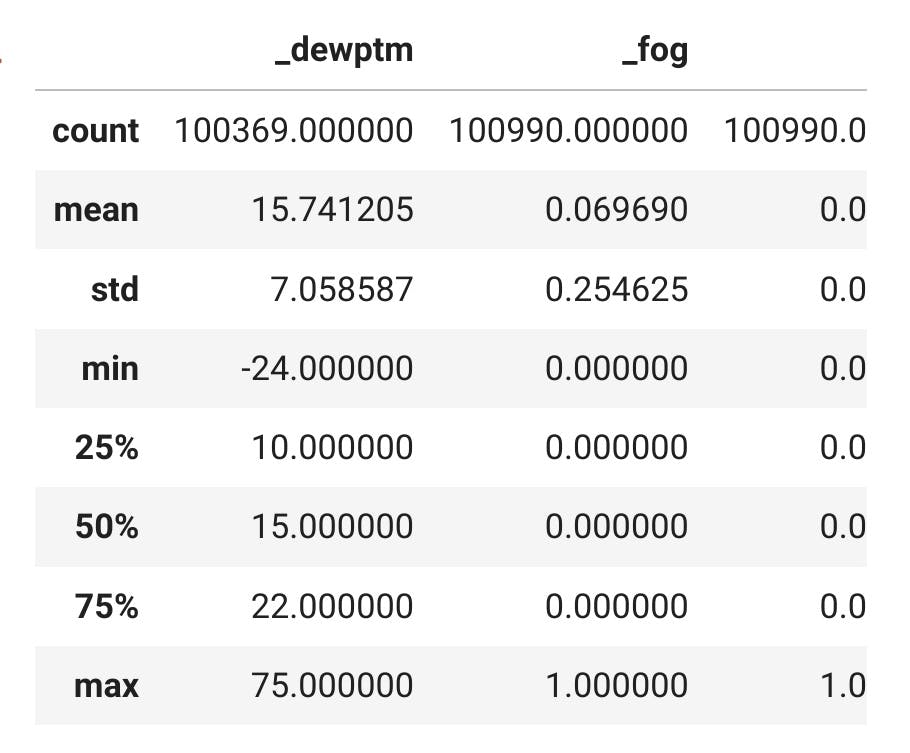
What do these statistics mean?
- count of the number of columns
- mean of the columns
- standard variation
- percentile values of columns
- median (or 50th percentile)
- minimum and maximum values
Do data science. Begin here.
Happy coding!
